I’ve been running DD-WRT on a trusty Linksys WRT54G v2.0 since 2006. Back then, DD-WRT hadn’t achieved the dominant position it holds today, but beta release by beta release it’s turned my router into a powerhouse that I can’t do without.
However, the famous WRT54G is starting to show its age: gigabit Ethernet is now standard, as is 802.11n, and 8MB of RAM is quite limiting. I upgraded the wired portion of my home network with a gigabit switch over four years ago, seeing that there were no decent (read: DD-WRT capable) gigabit routers when I needed the speed. Now that 802.11n is finally “official” according to the IEEE, I started shopping for a modern router. With a few simple requirements in mind—under $100, DD-WRT support, gigabit and 802.11n—I ended up with a shiny new Netgear WNR3500L:

This review takes a look at real-world 802.11n performance in my home using the Netgear WNR3500L loaded with DD-WRT v24, build 13527.
Netgear WNR3500L: Specifications & Competition
The WNR3500L sports 64MB RAM, 8MB of flash, a USB port, 10/100/1000Mbps LAN and WAN, a single band 802.11b/g/n radio, a 450MHz Broadcom processor, and most importantly, excellent DD-WRT support. Some folks are miffed about Netgear’s slightly false claim that the WNR3500L is “opensource”. Technically, Broadcom has prevented that. But hey, it runs DD-WRT, so as far as I am concerned, it’s an opensource device. While a dual band, dual radio 802.11n router would technically be superior, I have only two 802.11n laptops on my network; only one of which is 5GHz capable, so why pay extra? I’ll get to that…
The WNR3500L was one of four DD-WRT capable routers I chose from. Another fine option was TP-Link’s new TLWR1043ND. With a lower price tag and similar specifications, it lost out only due to a fairly significant bug in DD-WRT: “N clients connect only at G tx/rx rate”. Third was Asus’s RT-N16. Despite phenomenal hardware, the negative reviews made me nervous. It’s supposedly one of the best DD-WRT routers on the market. And last, the Linksys’s WRT320N, which offers dual band (2.4GHz and 5.8GHz) WiFi albeit from a single radio. Like the RT-N16, reviews for the WRT320N weren’t so hot.
First Impressions
I was immediately surprised by the router’s small size. Online photos gave it a much larger appearance. I was also pleased by Netgear’s intuitive LED color choices. During startup, the router displays an orange power LED, which turns solid green once ready. A large WiFi logo displays the radio status in blue, and gigabit LAN connections are green. These are all much easier to decipher than the tiny LEDs found on most other routers.
Netgear’s factory loaded firmware was easy to navigate and offered a surprising number of features, but of course, it didn’t have everything I needed. I flashed to DD-WRT within minutes, and wow, it blew away the WRT54G. DD-WRT configuration pages on the WNR3500L load near instantly.
Wireless Coverage
The Asus RT-N16 and TP-Link TLWR1043 each have triple external antennae, whereas Netgear opted for internal antennae on the WNR3500L. I’ve never had coverage issues with my WRT54G, so I figured this wouldn’t be a big deal. However, I was curious, so here are the figures as reported by DD-WRT:
- WRT54G to Apple MacBook Pro: ~31dB SNR
- WNR3500L to Apple MacBook Pro: ~20dB SNR
Ouch, -10dB translates to a 50% loss in signal power. Wandering around the house with my Asus Eee PC, the WNR3500L’s signal is consistently weaker than the old WRT54G had been. However, it’s important to keep in mind the unknown relative calibration between the two routers’ signal readings—this comparison could be bogus. If anyone is paying attention, I’m in an 1800 sq. ft. single-story house with an equally large unfinished, partially underground basement. The WNR3500L sits 7ft high on a plastic shelf near the center of the basement. Moving the router upstairs would boost the signal, but the wired network runs to the basement, so it’s a matter of wiring convenience.
According to the DD-WRT FAQ, a SNR of at least 25dB is required to achieve maximum speed on an 802.11g connection (the 802.11n specification should be similar). This isn’t to say that the WNR3500L has terrible wireless coverage. I’m still able to connect at 150Mbps throughout the house and have encountered no major slowdowns. In fact, Windows still shows 4/5 bars in most of our usual lounging spots.
Throughput Benchmarks
A major reason for upgrading to a 1Gbps + 802.11n router was the prospect of improved file transfer rates between my 1Gbps wired desktops and the wireless N laptops. I’d hoped for at least a 2x increase in speed, but really had no idea what to expect for my specific network. So, here are the quick and dirty wireless tests:
“Sending” Computer
- Asus P5K-E, home-brew desktop
- Intel Core2Quad Q6600
- 4GB DDR2
- 2x Western Digital 640GB “Black” hard drives (non-RAID)
- Windows 7 Professional 64-bit
- 1Gbps LAN via CAT6 cabling to Netgear GS605, to router
From this PC to another 1Gbps wired desktop, I often see network utilization of 50-80% (500-800Mbps). That’s 60-100 MB/sec, which is right in line with the hard drives’ maximum read/write speeds.
“Receiving” Laptop 1
- Asus Eee PC 1005HA Netbook
- Intel Atom N270
- Western Digital 160GB, 5400rpm hard drive
- Windows XP Home, 32-bit
- Atheros AR9285 WiFi, 802.11b/g/n
Obviously, a 5400rpm laptop hard drive is an even greater bottleneck than a high-performance 7200rpm drive. As measured by HDTach, the Eee PC’s Western Digital WD1600BEVT reads at 33-52MB/sec. Write speeds will be slower, but I haven’t benchmarked it. Also, the AR9285 connects at a maximum link rate of 150mbps (half the maximum link rate of the WNR3500L).
“Receiving” Laptop 2
- Apple MacBook Pro, MC118LL/A
- Intel 2.53GHz Core2Duo
- 4GB DDR3
- 250GB, 5400rpm SATA hard drive
- OS X Leopard
- AirPort Extreme WiFi, 802.11a/b/g/n Draft 2.0
Netgear WNR3500L-100NAS Configuration
- Firmware: DD-WRT v24-SP2, build 13527 std-usb-ftp
- WPA2 Personal, AES security
- All default wireless settings, unless otherwise specified
Linksys WRT54G v2.0 Configuration
- Firmware: DD-WRT v24-SP2, build 13064 VINT, std
- WPA2 Personal, TKIP+AES security
- Channel 11, All default wireless settings
All benchmarks were taken with both laptops placed ~5ft apart in my living room. Only one laptop was tested at a time; all other laptops and wireless-G devices were set to standby during benchmarking. The router is beneath the living room floor, approximately 30ft from the benchmark location. No performance gains were observed with the laptops placed in the basement 3ft from the router. File transfers were performed twice and the best result was recorded.
As a baseline, the first screenshot was taken during a single 2GB file transfer on the WRT54G v2.0:
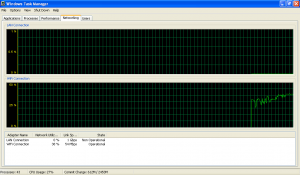
I let the transfer run for at least 1 minute and the WRT54G seemed to level out at around 35-38% network utilization at the established 54Mbps connection link rate (2.4-2.6MB/sec). After retiring the WRT54G and installing DD-WRT v24, build 13527 on the new WNR3500L, the test was repeated:
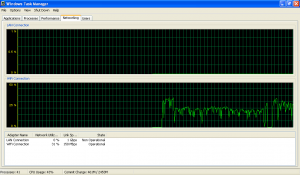
The WNR3500L started the transfer at around 30% network utilization (5.6MB/sec) on the 150Mbps established link rate, then inexplicably fell and sputtered around 15-20% utilization (2.8-3.8MB/sec). At this point, DD-WRT’s wireless settings were still configured to “Auto” for both the Wireless Channel and Channel Width. This begged further investigation.
Hours of research later, I reconfigured my security settings (802.11n requires WPA2 with AES security) and began experimenting with the effects of 20MHz vs. 40MHz channel width. DD-WRT’s “Site Survey” tool revealed only a single neighbor with an 802.11b/g access point on channel 6. Thus, I enabled 40MHz Channel Width operating on channels 11 + 9:
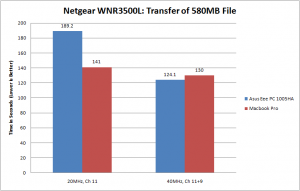
The Asus netbook yielded average transfer rates of 3.07MB/s at 20Mhz and 4.67MB/s at 40MHz, and the MacBook achieved similar numbers: 4.11MB/s at 20Mhz, and 4.46MB/s. While the 40MHz Channel Width did show improvements, the results are clearly inconsistent:
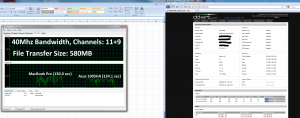
Despite higher peak transfer rates on the MacBook Pro, it was subject to frequently renegotiated link rates at the router. I reran the test with a smaller file, expecting to see higher average rates due to fewer link renegotiations:
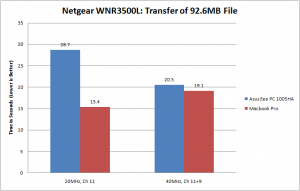
Even greater inconsistency. Here, the Asus netbook achieves only 3.23MB/s at 20MHz and 4.52MB/s at 40MHz; the MacBook breaks a record at 6.01 MB/s at 20MHz but actually decreases to 4.85MB/s at 40MHz. Screenshots from the netbook show marginally steady transfer rates:
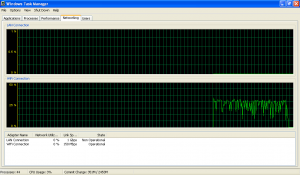
Little changed with 20MHz Channel Width. The following fluctuations are fairly normal for an 802.11a/b/g/n connection:
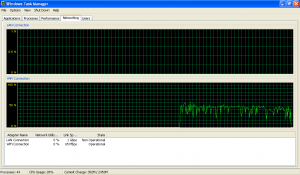
And finally, let’s compare average and peak transfer rates of the WNR3500L vs. the WRT54G:
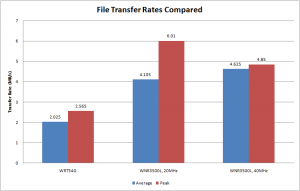
Average rates were obtained by averaging all average rates from the above benchmarks. Peak rates are the highest of the individual averages. During several transfers to the MacBook Pro, the WNR3500L actually achieved peak rates of about 110Mbps (13.9MB/s) as observed from the sending PC’s network utilization.
Benchmark Summary
Very rarely is the WNR3500L’s single wireless N radio able to saturate a 100Mbps LAN. In fact, the average 802.11n transfer rates are little more than one-third of the available 12.5 MB/s bandwidth of 100Mbps network. However, observed peak transfer rates indeed make use of the 1Gbps switch.
The accuracy and repeatability of WiFi benchmarks is less than desirable, due to the random nature of 2.4GHz interference and continuously renegotiated connection link rates. These benchmarks at least provide a real-world look at the Netgear WNR3500L’s wireless-N performance, as uncertain as it may be. Even so, I reached three conclusions:
- Compared to the WRT54G, the WNR3500L increased average file transfer rates by at least a factor of 2x.
- Benefits of using a 40Mhz Channel Bandwidth are questionable. Throughput at 40MHz increased by only 12% as compared to 20Mhz, despite doubled established link rates. Channel bandwidth of 20MHz resulted in comparable, and occasionally better overall throughput. Using 40Mhz rudely consumes two-thirds of the available 2.4GHz band in North America. So, stick with 20Mhz unless you have no WiFi neighbors. If other access points are nearby, remember that interference goes both ways. That is, if you are interfering with neighbors’ networks, their networks are also interfering with yours.
- The WNR3500L performs well for what it is (a single band N router), but other 802.11n routers may offer even better wireless performance, as noted at the bottom of this page.
Although not shown in the above benchmarks, any 802.11g device on the network severely hampers 802.11n transfer rates. This is an already well documented limitation of a single radio 802.11n router. Those interested in maximum throughput should either setup separate wireless access points (one for 802.11b/g devices, and another for 802.11n), or invest in a dual radio 802.11n router (run b/g devices at 2.4GHz, and n devices at 5.8GHz). The downside to running a 5.8GHz network, however, is reduced range. Placing a router in the basement, as I’ve done for example, would not work out so well on the 5GHz band.
Possible Antenna Mods
According to these photos, the WNR3500L contains U.FL connectors for external antennae. Having spent a year designing PCBs for 2.4GHz MIMO applications, however, I suspect that external antennae would actually result in diminished signal integrity. An RF signal in the GHz range must be carefully transmitted through a pathway of constant characteristic impedance. The magic of radio signals occurs at the transition between this transmission line (a PCB trace) and the antenna. Depending on Netgear’s implementation of the U.FL connectors, external antennae in parallel with the WNR3500L’s internal antenna may require power splitting (three resistors with a Thevenin equivalence equal to the characteristic impedance of the RF pathway). This results in an automatic signal loss of 2-4dB, plus losses in the cabling, and additional losses due to real world impedance mismatches. In other words, a +5dB antenna might (at best) turn into a unity gain antenna. Plus, the higher the gain of an antenna, the more directional it becomes. In other words, the signal will be very strong in one area, but very weak in another.
Replacing antennas on routers which already use external antennas is no problem, since we avoid the complexities of these paralleled outputs. Netgear probably left the RF connectors intact for in house testing.
Anyway, the WNR3500L’s U.FL connectors are still potentially useful. Antennae theory is arguably black magic, so DIY trial and error is actually a decent approach…
Installation of DD-WRT
I’m sure someone will ask about this. Here’s the deal, straight and to the point:
- The WNR3500L requires a NEWD-2, K2.6 build of DD-WRT
- You will first need to upload a special .chk build (also K2.6) of DD-WRT to the router to go from Netgear’s factory firmware. Then you can install a .bin build of DD-WRT.
- Spend some time browsing the DD-WRT forums. There’s a lot of chaotic information to ingest.
For a brand new WNR3500L, installation goes like this:
- Set a static IP such as 192.168.1.100 on the PC you will be using for the flash.
- Connect the PC to the router (unplug everything else!)
- Perform a 30-30-30 reset on the router.
- In Internet Explorer, go to http://192.168.1.1
- Cancel the router’s automatic firmware update checking, then click on “Router Upgrade” in the menu at left.
- Upload the special .chk firmware file.
- Wait 5 minutes after the router says it is done, then perform another 30-30-30 reset.
- Repeat steps 4-7 with the .bin firmware file.
- Login and start tweaking
These are the exact files I used:
- dd-wrt.v24-14311_NEWD-2_K2.6_mini-WNR3500L.chk (special initial file)
- dd-wrt.v24-13527_NEWD-2_K2.6_std_usb_ftp.bin
But, you probably shouldn’t use the same files I chose. The DD-WRT team constantly churns out newer firmware builds. These were simply two popular builds as of June 2010.
Great look, but USB transfer rate test missing 🙂
Well, that’s because I have nothing plugged into the USB port (yet). I’ll try to benchmark a USB drive this weekend.
Great Review and testing done here! I like you looked around and read reviews and went up and down over which router to buy and just purchased the 3500L. Wired speed is more important to me as I plan on making cat6 drops in the home to every room. I have Fios and using wireless now and notice a huge improvement from the actiontech router. I havent flashed it yet but plan on it either with dd-wrt or tomato. I will asses how the changes are with the new firmware and then decide if I want the exchange it with the wndr3700. Whats your take on that router?
I use DD-WRT because I rely heavily on VPN, which, as far as I know, is not supported by Tomato. You might want to look at these before & after DD-WRT throughput benchmarks. DD-WRT has a definite impact on wireless throughput as compared to stock firmware. But again, DD-WRT is the only firmware that does what I need to do, so I take the performance losses. Wired throughput isn’t impacted. Our “8Mbit download, 1Mbit upload” Charter cable tests at around 15-17Mbit down and 1Mbit up regardless of the router or firmware (tested through speedtest.net).
I considered the WNDR3700, but it was more than I wanted to pay, and it uses an Atheros chipset. I like Atheros WiFi chips, but Atheros DD-WRT support is poor as compared to Broadcom chipsets. So bad, in fact, that I’ve noticed several people on the DD-WRT forums discuss restoring their WNDR3700’s to the stock Netgear firmware.
Interesting Results however no testing done on 3500 or 3700. I totally understand about the firmware issue as to each his or her own when it comes to what “fits” a user(s) particular needs. You are right, the guys at dd-wrt are all for broadcom which would rule out the 3700 and the new Trendnet TRENDnet TEW-673GRU Wireless Concurrent Router.
In your most recent comment, you say that using DD-WRT as your router’s firmware creates performance losses. I was hoping you could expand on this thought. Do you sacrifice performance for customizability when using DD-WRT over the stock firmware?
Thanks in advance. I’ve ordered a WNR3500L and am debating using DD-WRT.
Someone on the DD-WRT Forums has already benchmarked the stock firmware vs. DD-WRT on the WNR3500L, but I’m having trouble finding the link. I’ll see if I can dig it up later. If I remember correctly, wireless throughput on the WNR3500L decreased by at least 30% going from stock firmware to DD-WRT.
I’d only suggest DD-WRT if you need the features, or if you find serious bugs in the stock firmware. If you won’t take advantage of its capabilities, there’s really no reason to risk the bugs and possibility of bricking the router.
Hey Jseaber,
I came across this link for tomato vpn with gui function. Check it out and see if it works for the newest netgear routers.
http://tomatovpn.keithmoyer.com/2010/01/127vpn36-release.html
If so when I get a chance ill flash my 3500l and see how it responds to it.
I came across the TomatoVPN builds, but also haven’t come across any information regarding its compatibility with the WNR3500L. Considering these routers require “K2.6” builds of DD-WRT, I suspect there could be a similar build requirement with Tomato…
Another note that I read up on about the WNDR3700. I a glad I skipped buying it or exchanging it with my 3500l as a newer model is coming out to replace it. The WNDR37AV which supposedly fixes all of the inherent problems that firmware updates could not fix. Looks like it will retail at a cheaper price too. On the plus side people will be dumping them on ebay for cheap and you could always snag one for testing and playing around with.
Hi,
I’ve been experimenting with DD-WRT (Kong mod) from myopenrouter.com and WNR3500L, and I thought I’d share my experience.
Using the stock Netgear firmware, I was seeing throughput of around 5-7MB/s to/from the attached USB hard drive (pretty happy with this). Was having signal problems around the house, so I thought I’d give dd-wrt a whirl, as it has a greater range of alterations you can make to the wireless settings – including increasing the tx power.
Well, after the install from my wife’s Win7 laptop (6 feet away), I now only see 2-3MB/s to the hard drive, and I still can’t get a good signal upstairs (top floor of 3 floor house).
All in all, I think unless there is absolutely something you *must* have with dd-wrt or any other Linux based router f/w stick with the latest Netgear one, it will give you the best performance overall.
Best, Jon
Okay well that is weird. Shows you how much I know about wireless configuration. I had previously set the channel width to 40MHz (actually it was after reading the suggestion here), and got lousy signal around the house and appalling transfer rates. So I thought I’d give 20 MHz ago, BINGO! Full strength signal on my macbook pro (it always seems to connect at 144Mbps though). So I’m not sure if it was interference, or whether there is something inherently “bad” about using a larger bandwidth, but 20 MHz was the magic number for me.
I’ll probably still go back to the Netgear firmware though 🙂 as the xfer rate to the USB drive still stinks
Best,
Jon
Great testing and info. Thanks for sharing.
I am running the WNR3500L with dd-wrt firmware: DD-WRT v24-sp2 (08/07/10) mega.
My laptop is a Macbook pro (2009). For some reason I am only connecting to the router in 11g mode (when looking at the mac with alt-wireless). The router is running in NG-mixed with channel and channel width on auto.
I tried using N only but then I couldn’t connect at all. The router is only 6 feet away.
Do you have any idea what could be wrong?
I’m not too knowledgeable on the OS X platform, but our experience with DD-WRT on the WNR3500L hasn’t been perfect with our MacBook Pro either. What wasn’t mentioned in the above analysis was unpredictable connection dropouts and reduced connection rates. Usually this occurred after at least 30 minutes of use, but I didn’t waste time trying to figure it out. We bought a Buffalo router instead, which runs our WiFi-N network upstairs. The WNR3500L handles -G traffic from the basement. It’s been extremely reliable in this setup. *shrug*
That said, our ’09 MacBook does connect at N-rates (until it drops the signal). I’d play around with DD-WRT’s wireless settings. Try a different transmit channel, 20MHz, and adjust security and transmit power (hint: try lower). If you find a solution, I’d love to hear it.
I decided to look into the macbook log and this was what I found:
Apple80211Associate() failed -3914 (Unsupported rate set)
Searching for answers on that.
Thank you for the tests. Yesterday I was testing a Buffalo WZR-HP-G300NH with DD-WRT at home.
With 40 MHz, I got around 100 MBit/s, measured with netio. At a SMB file transfer, Windows 7 shows
5-7 MB/s. Much more than you. But can can I trust the info, shows while file transfer? I think, I will
try to measure more exactly.
But maybe, a router with Atheros performs better than with Broadcom? The Buffalo Router is not mine.
But I will buy such a device. The Buffalo is bit expensive for me. So I have to decide between
Netgear WNR3500L and TP-Link TL-WR1043ND. If Atheros performs better on WLAN, I will buy
the TP-Link.
The transfer rate reported by Windows fluctuates too much to be useful. I measured using a stopwatch (iPhone actually) and large files to ensure human error was minimized.
Measured yesterday width a stopwatch. Copied some AVIs around 300 MB. Got 7,7 MB/s. That’s very nice for WLAN, I think.
When you turn off internal Antenna on a Netgear WN3500L through the supplied management utility, what happens, Is the antenna actually turned off? or the signal is still on but the router does not service any calls?